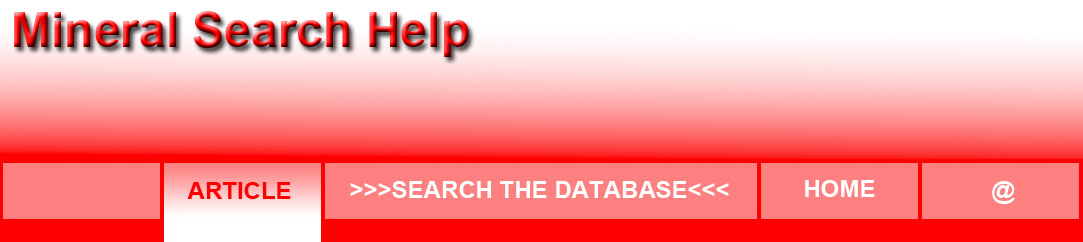
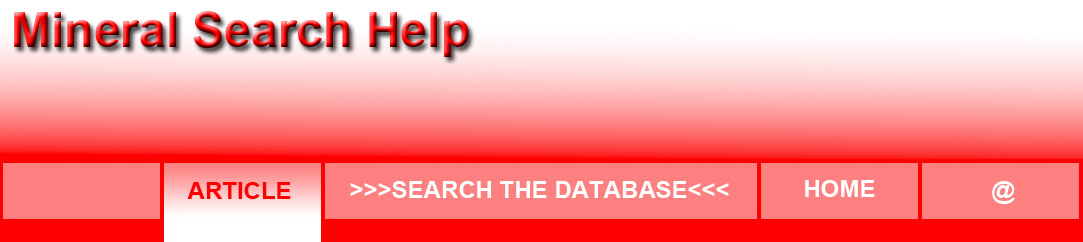
Welcome to the Mineral, Rock, Organic, Fossil, Sand, and Silt Database (MIROFOSS) mineral article help page. This page shows the layout of information for mineral articles that can be found in the MIROFOSS database. Please note that the help pages have been written as a simple reference guide in relation to the MIROFOSS database. For more information about minerals and their properties. Please visit the Lessons and Tutorials page which can be found in the mineral database index. |

Through-out the research, design, and development of MIROFOSS, care has been taken to ensure all pages within the database follow the same consistent format. All mineral article toolbars and other sections of the mineral gallery are shown in various shades of blue. Active and visited links are also shown in a blue colour. The colour remains consistent through out the mineral gallery so the user knows where they are in relation to the other MIROFOSS database pages. If you require further assistance; please -contact us-. . |
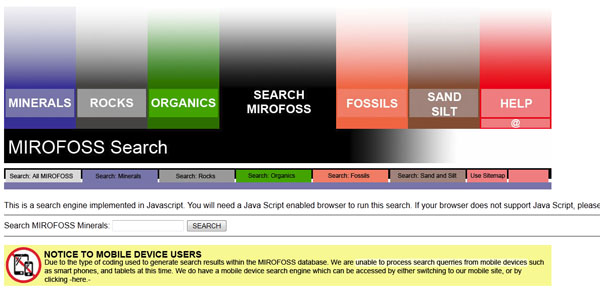 |
The image located to the left is an example of the toolbar which is located at the top of every search page in the database. By using the buttons on the toolbar; You can navigate to the MIROFOSS search page, or 'fast link' between the different MIROFOSS galleries. You can also use the contact button to contact MIROFOSS, or open the help menu. |
The search toolbar located directly below the main toolbar allows you to choose which type of MIROFOSS gallery you wish to search. The 'Search: All MIROFOSS' option allows you to search the entire database. However, by using search all, you do not have as many detailed search options to choose from. |
|
Located below the toolbars is the textbook where you can enter your search criteria. More information about how to search for minerals can be found below. Please note that the desktop search function does not work on mobile devices. If you are using a mobile device, you will need to use the mobile search engine which can be accessed through the mobile site, or by clicking the yellow notice on the search page. |
The MIROFOSS database search function uses a Javascript source to search the database using keywords which have been entered into the search box. The following table lists all keywords which can be used when searching for minerals in the database.
|
||
| Function: NAME | Searching by name is the most common method of using the MIROFOSS search engine. Simply type the name of the mineral you are searching for and if it is in the database, it will appear in the search result page.If you type in a mineral name, for example 'creedite,' two search results will appear. The first result will be for an article about creedite, and a second article will appear for something called 'belyankite.' The term belyankite is another word for the mineral creedite. Searching by name also gives you the ability to search for more than one word. If you enter the word 'peacock+ore' (the addition sign is required,) the search engine will return two results. One result will be for the article referencing the name 'peacock ore' and the other article will be about the mineral 'bornite.' Bornite is the actual proper mineral name for peacock ore. |
|
| Function: FAMILY | If you are looking for all of the articles that are related to the same mineral family, enter the mineral family into the search box. Please note that mineral families are treated differently than mineral groups in the MIROFOSS search engine. For example, if you enter the word 'mica' into the search box. You will receive results for minerals such as 'muscovite', 'biotite', 'lepidolite', as well as any other minerals in the mica family which have been published to the database. |
|
| Function: GROUP | If you wish to search results for all mineral within a specific mineral group. The mineral group can be entered into the search box. For example, If you enter the world 'silicate' into the search box. All silicate minerals will be displayed in the search results. If you wish to limit the amount of search results you receive; try enter a specific type of silicate such as a 'cyclosilicate' or 'inosilicate.' Please note that the search engine only understand singular words. |
|
| Function: COLOUR | Searching by Colour is another very common method of getting results in the MIROFOSS search engine. Simply type the colour that you wish to reference and this will return all results in the mineral database that contain the queried colour. If you type in a colour, for example 'black' This will return many results for all minerals which have the physical colour characteristic, or streak colour, of black. Please note in the search criteria the words light or dark or 'ish' are not required and will not return results. If you enter the search string 'light+red,' all results for red will be shown in the search results page; not just the light red minerals. 'Ish' colours are also not valid search terms. The search engine cannot understand the term 'Yellowish' and will show know results. Also; if a mineral contains a colour in it's name, that article will be returned in the search result. For example, by entering the word 'blue' into the search engine, minerals that are coloured blue will be displayed on the search results page, as well as the article for 'blue calamine.' |
|
| Function: HARDNESS | If you wish to search the MIROFOSS database for hardness, simply enter the desired hardness into the search box using a number entered to the first decimal place. For example, if you enter the number '7.5' into the search box, the result page will contains all minerals with that specific hardness. If you are looking for a range of minerals with varying hardness. Simply enter more than one hardness separated by an addition sign. For example, by entering '5.0+5.5+6.0' into the search box, results will be returned for any mineral in that range. However, if you enter '5.0+8.0' into the search box, only minerals that are 5 or 8 on the hardness scale will be displayed. |
|
| Function: HABIT | If you are searching for a specific type of minerals that exhibit the same mineral habit, you can enter the habit into the search box. By entering a mineral habit in the search, results will be returned for all minerals that display the queried habit. For example, if you type in the word 'massive' all results will be displayed for minerals that exhibit that specific habit. The following habits can be searched in the MIROFOSS search engine:
|
|
Acicular - Amygdaloidal - Bladed - Botryoidal - Globular - Columnar Coxcomb - Cubic - Dendritic - Aborescent - Dodecahedral - Druse - Encrustation - Enantiomorphic - Colloform - Capillary - Disseminated - Divergent - Earthy - Fibrous - Flakes - Foliated - Granular - Indisitinct - Lamellar - Massive - Mammillary - Mossy - Nodular - Nuggets - Psuedo - Porceainous - Platy - Prismatic - Hexagonal - Plumose - Pulverulent - Pyramidal Radial Reniform Rosette Reticulate - Scaly - Stellate - Spherical - Square - Striated - Stalactitic - Sugary - Tabular - Thin - Waxy |
||
| Function: LUSTER | If you are attempting to search articles for the way minerals react with light, you can enter search words relating to mineral luster in the search box. By entering a luster characteristic such as 'vitreous' all articles that contain minerals that exhibit that type of luster will be displayed on the results page. For certain types of luster, more than one word is required. In this case simply separate the words with the addition sign. For example, if you wish to see results for minerals that are vitreous and glassy, simply enter 'vitreous+glassy' into the search box. The following types of luster can be searched in the MIROFOSS search engine: |
|
Adamantine - Chatoyant - Earthy - Greasy - Metallic - Pearly - Resinous - Schiller - Silky - Glassy - Vitreous - Waxy |
||
| Function: DIAPHANEITY | If you are searching for mineral samples that allow light to pass through in a certain way, diaphaneity criteria can be entered into the search engine. If one diaphaneity term is entered into the search box, such as 'opaque,' all minerals that exhibit that property will be displayed in the results page. If you are searching for a mineral that is in between two diaphaneity classifications, such as a mineral that is not completely transparent but only slightly translucent, try typing in both classifications with an addition sign in the middle (transparent+translucent) |
|
| Opaque - Translucent - Transparent - Dull - Subtransparent - Subtranslucent - Subopaque | ||
| Function: FRACTURE | Searching for a mineral's fracture rating will tell you how the mineral breaks once the tenacious limit has been exceeded for that type of mineral. Tenacity is the resistance that a mineral offers to breaking, crushing, bending, cutting, or other acts of destruction. |
|
| Brittle - Conchoidal - Irregular - Splintery - Sectile - Uneven - Elastic - Earthy - Even - Fibrous - Fragile - Hackly - Micaceous - Malleable - Plastic - Uneven Weak | ||
| Function: HAZARD | Searching by mineral hazard helps to identify potentially dangerous minerals. Simply type the hazard word in the search box and the search engine will display results for minerals that exhibit the queried hazard. |
|
| Hazard - Toxic - Environmental+Hazard -Radioactive -Biohazard -Sharp -Flammable -Oxidization -Corrosive | ||
| Function: ELEMENT | Entering one or more periodic elements into the search box will return results for minerals that contain the queried element(s) as a base component or potential impurity. The search engine requires the full name of the chemical element and not the symbol. For example, typing in the word 'chromium' into the search box will return all minerals that contain chromium as a base component or as a potential impurity. This search result will also return any names of minerals that contain a chemical element within their name such as 'titanium aguite.' |
|
| Function: | CRYSTAL SYSTEM |
Searching by crystal system will return results for minerals that are part of one of the seven known crystal systems. By typing in a crystal system into the search box. The search engine will display results for all minerals which are grouped in the queried crystal system. |
| Triclinic - Monoclinic - Orthorhombic - Trigonal - Hexagonal - Tetragonal - Isometric | ||
| Function: | CRYSTAL CLASS |
Searching by crystal class will return results for minerals that as part of the queried crystal class type. The search engine can also search for both the crystal system and crystal class at the same time. To search for both system and class. Enter the two search words with an addition sign in the middle. (Monoclinic+Prismatic) |
| Pedial - Pinacoidal - Domatic - Sphenoidal - Prismatic - Disphenoidal - Rhombohedral - Trapezohedral - Scalenohedral - Gyroidal | ||
| Function: COUNTRY | By entering the name of a country into the search box. A result page will be displayed with articles that contain valid mineral samples from the queried country. Simple one word countries can be entered into the search box, such as 'Canada.' However, countries that use an article, such as The Philippines, the article is dropped to become 'Philippines.' Countries that have long names that are usually abbreviated, use the abbreviated format in the search engine. For Example, the United States of America uses the term 'USA' and the United Kingdom uses the term 'UK' |
|
The MIROFOSS database search function gives you the ability to look for specific minerals by searching by the Nickel-Strunz or Dana Classification of the mineral. At the current time, only the full classification number can be entered into the search box to return results
|
||
| Function: DANA | Searching the MIROFOSS database by Dana classification can be achieved by entering the full Dana number into the search box to retrieve articles about a specific mineral. Dana numbers are eight digit numbers, in pairs of two, separated by periods. In some cases there are letters after a pair of numbers. These letters must be entered into the search box as well. For example, if you enter the string '77.01.05.09' into the search box. It will return articles related to the mineral 'thomsonite.' If you enter the string '66.01.03a.01' into the search box, it will return articles related to 'tremolite. However, if you forget to enter the 'a' after the third pair of numbers, the search engine will not return any valid results. |
|
| Function: | NICKEL STRUNZ |
Searching the MIROFOSS database by Nickel-Strunz classification can be achieved by entering the full Nickel-Strunz number into the search box to retrieve articles about a specific mineral. Nickel-Strunz numbers are written in six character strings with two characters in each string separated by periods. In some cases there are letters after a pair of characters. These letters must be entered into the search box as well. For example, if you enter the string '02.BA.15' into the search box. It will return articles related to the mineral 'bornite.' |
| The MIROFOSS database search function allows you to enter more than one search word into the search criteria. By entering more than one search word, you will be able to easily narrow your results in identifying a mineral. For example, if you enter the following string (Yellow+8.0+Silicate,)The search engine will return results for mineral that are coloured yellow, have a hardness of 8.0, and are classified as silicate minerals. |
There are certain functions that the MIROFOSS search engine can not understand. The reason for this is due in part to the fact that the MIROFOSS search engine is a simple client side search engine and minimal coding was used in order to keep file sizes small and processing speeds as fast as possible. The following is a list of functions not to use
|
|
| Function: BOOLEAN | Entering boolean functions into the MIROFOSS search engine will have no effect on the search results. Using Boolean strings may actually cause processing of your search results to take longer. Try to avoid boolean functions. If - Or - And - Elseif - Not - Also |
| Function: QUOTATION | Using quotation marks in the MIROFOSS search engine may cause the search engine to deliver an error message. At the current time, quotation marks ("xx") are not required to search for articles in the database. |
| Function: SPACEBAR | If you wish to enter more than one word into the search engine, separate each word with an addition sign (+.) The MIROFOSS search engine does not understand blank space created with the spacebar and will treat the entire string, including the space, as one word. |
| Due to the type of coding used to generate search results within the MIROFOSS database. We are unable to process search queries from mobile devices such as smart phones and tablets at this time. If you are using such a device and wish to search the database. A mobile search function is available by switching to the MIROFOSS MOBILE site and clicking on the -search database- option. |